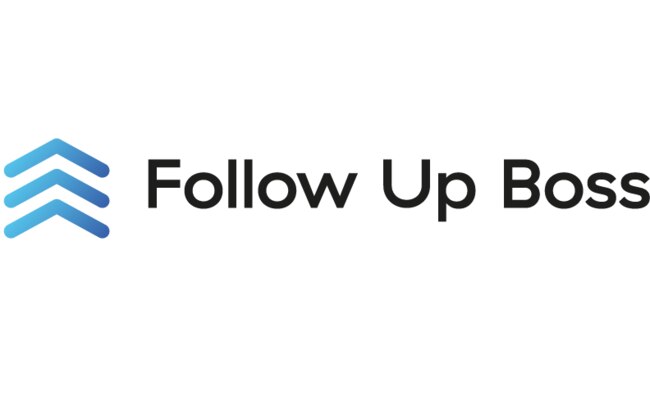How To Set Clock On 2009 Polaris Ranger 700
January 21, 2025
How To Skip Bokura Cut Scenes
January 22, 2025If you’re trading with Apex Trader Funding, setting up Rithmic Trader Pro with NinjaTrader is crucial for accessing real-time market data, executing trades efficiently, and managing your funded account. This guide will walk you through the step-by-step process to ensure seamless integration between Rithmic and NinjaTrader.
Why Set Up Rithmic Trader Pro with NinjaTrader?
- Real-Time Data: Access fast, accurate market data essential for day trading.
- Advanced Charting: Leverage NinjaTrader’s powerful technical analysis tools.
- Smooth Order Execution: Place trades directly through NinjaTrader with Rithmic’s low-latency connection.
Tools You’ll Need
- A funded account with Apex Trader Funding
- Rithmic Trader Pro credentials (username and password)
- NinjaTrader platform installed
- Stable internet connection
Steps to Set Up Rithmic Trader Pro with NinjaTrader for Apex
1. Install NinjaTrader
- Download NinjaTrader from www.ninjatrader.com.
- Complete the installation and launch the platform.
- Create a NinjaTrader account if you haven’t already.
2. Get Your Rithmic Credentials from Apex
- Log into your Apex Trader Funding dashboard.
- Locate your Rithmic credentials (username, password, and server details).
- Copy this information as you’ll need it during the setup.
3. Configure Rithmic Connection in NinjaTrader
- Open NinjaTrader and go to the “Connections” menu.
- Select “Configure” to add a new connection.
- Choose “Rithmic for NinjaTrader Brokerage” (or the version specified by Apex).
- Click “Add” to create the new connection.
4. Enter Rithmic Credentials
- In the configuration window:
- Enter your Rithmic username and password.
- Select the correct Rithmic server provided by Apex (e.g., Rithmic Paper Trading – Chicago).
- Enable “Connect on startup” if you want automatic login when NinjaTrader launches.
5. Adjust Additional Settings
- Under “Connection Options”, make sure:
- “Market Data” and “Order Routing” are enabled.
- Historical Data is selected if you need past market information.
- Save your settings and close the configuration window.
6. Connect to Rithmic in NinjaTrader
- Go to “Connections” and select the Rithmic connection you just created.
- Wait for the connection status to turn green, indicating a successful link.
- You’re now connected and ready to trade.
Tips for a Smooth Setup
- Double-Check Credentials: Incorrect usernames or passwords are the most common connection issues.
- Use the Correct Server: Always select the server specified by Apex for optimal performance.
- Update NinjaTrader Regularly: Ensure you’re using the latest version for compatibility with Rithmic.
Troubleshooting Common Issues
- Connection Fails?
- Check your internet connection and firewall settings.
- Verify that your Rithmic credentials are correct.
- Data Not Updating?
- Refresh the connection or restart NinjaTrader.
- Ensure market data permissions are enabled in your Apex account.
- Order Rejections?
- Review Apex’s trading rules to ensure you’re not exceeding account limits or trading outside allowed hours.
Also Read: How To Solve Quadratic Inequalities With Snake Method
Conclusion
Setting up Rithmic Trader Pro with NinjaTrader for your Apex trading account enhances your trading experience with real-time data, advanced charting tools, and efficient order execution. By following these simple steps, you’ll be fully connected and ready to make informed trades.